
Creating a Playlist on a Fiio X3
How to create a playlist using just Notepad or any simple text program for your music player. This works for my Fiio X3 player. It’s probably the same for any other player as well, or maybe with just some small modifications.
I use a Fiio X3 in my gym at home or when I’m travelling or on holidays etc.
For the travelling or my holidays while I’m lazing on the beach I just set the player to shuffle and let it choose, easy…..
When I’m working out at my home gym. I prefer the music a little ‘heavier’ and with music that keeps me going while I’m working out. So I use a playlist
When looking around how to make playlist I found a couple of posts. they were over complicated and or needed programs to make one.
So I decided to write this post so that you can make your playlist just using a standard text application like NotePad, Ultraedit on your PC
What is a playlist ?
A playlist is just a simple text file named ‘XXX.m3u8’ instead of ‘XXX.txt’
The XXX being the name that you give your playlist and the .m3u8 being the extension rather than .txt.
Mine is named WOD.m3u8. WOD as I do WOD workouts from Crossfit, but it could be ‘GYM’, ‘Running….’ whatever you like.
On the Fiio X3, this playlist file must be placed at the root (highest level) on the SD Flash (not in any folder, just on the SD) that you use probably use to stock your music being that the internal drive is so so small.
The SD Flash I have a folder named ‘Trev’s Music‘ and in this folder I have a folder per group, and if need be a folder per album in the group folder as I like things organised
The internal drive I have a folder named ‘Music‘
Here’s the easy part to making a playlist :
On your PC create a new text file that you will name ‘my playlist name’.txt
So while on the PC, in this new text file add a first line #EXTM3U (including the #)
Use a bog standard text program such as : bloc notes, Ultraedit, Notepad++
After this line, you can start adding your tracks to your playlist (see my example below) one line per music track
All you have to do is just to save the exact address of the track that you want to add to this playlist, with my Fiio X3 plugged in to your computer this is easy to do as you can see the exact address . Normally when you click on the track that you want to be on your playlist you will see the ‘address’ at the top of the PC window.
Copy the exact address to your text file, once copied just delete the computers drive letter at the front of the title
Example :
‘I:\Trev’s Music\Death in Vegas\Satan’s Circus\09. Anita Berber.flac’
The title of the track ’09. Anita Berber.flac’ needs to be added after your copy the address in blue on my screen shot as it only copies the details up to the folder, not taking into account the title of the track, when you click in the address section and don’t forget to add the \ before the title
A tip : for the track title, rather than typing (in my example ’09. Anita…..’) just do a right click to the track, choose the rename option, then you can copy the complete title (of course don’t rename it) this eliminating all possibilities of making an error when re typing.
‘I:\Trev’s music\Death in Vegas\Satan’s Circus’ the add’\’ then ’09. Anita Berber.flac’, easy peasy …..
(I : being the letter that is giving by my PC for my Fiio SD Flash, this can be different depending on you PC : D, F, G for instance), but if you leave the letter I:\ (which is given, by your PC) when the Fiio tries to read your playlist it won’t understand the I:\ so just delete it, giving you this on your text file
‘Trev’s Music\Death in Vegas\Satan’s Circus\09. Anita Berber.flac’
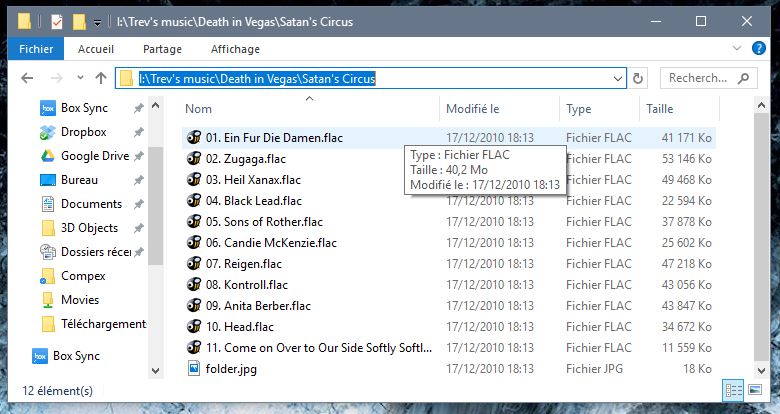
This breaks down to (the anti slash telling the machine to go down a folder, Fiio X3 doesn’t attribute a letter to the SD Flash, probably being that the Playlist is on the SD Flash itself) but it does attribute à letter to it’s internal drive, that being ‘a’
SD Flash :
First folder : Trev’s Music
Sub folder : Marc Almond (group/artist)
Sub folder : Stranger Things (album name)
Track : 01. Glorious.flac (notice you must copy the full track name including the extension, I only use Flac not mp3)
So basically your text file should look like this :
#EXTM3U
Trev’s music\Marc Almond\Stranger Things\01. Glorious.flac
Trev’s music\Leftfield\Stealth Remixes\01. Phat Planet (Dave Clarke Remix).flac
Trev’s music\Lemon Jelly\’64-’95\02. ’88 aka Come Down On Me.flac
Trev’s music\Thirty Seconds to Mars\Love Lust Faith + Dreams\07. Pyres of Varanasi.flac
Trev’s music\Death in Vegas\Satan’s Circus\09. Anita Berber.flac
These tracks all ‘point’ to my ‘Trev’s music‘ folder on my SD flash (there is no drive letter for the SD flash)
For a playlist including the tracks on the internal drive, you leave the letter at the front of the line
a:\Music\Odds & ends\06. Rewind.flac
In the example above a:\ points to the internal drive rather than the SD (if you want to add some music to your Fiio’s internal drive, you will need to add at the beginning of the line ‘a:\‘) this telling the Fiio to go and ‘see’ the internal drive rather then the SD flash drive
The Fiio’s Internal drive :
a:\Music\Odds & ends\06. Rewind.flac
First folder : Music
Sub folder : Odds & ends
Track : 06. Rewind.flac
Creating a Playlist on a Fiio X3.
So there you go, it’s quite easy. A simple text file, saved on your PC, now rename the extension from .txt to .m3u8 and it becomes a playlist for your Fiio. Copy it to the SD card on your Fiio X3 not the internal drive
Hope this all makes sense, any questions please contact me by leaving a comment. Also living in France for so long I forget my English so forgive any phrases / words that aren’t quite right